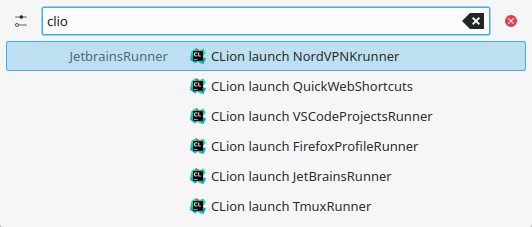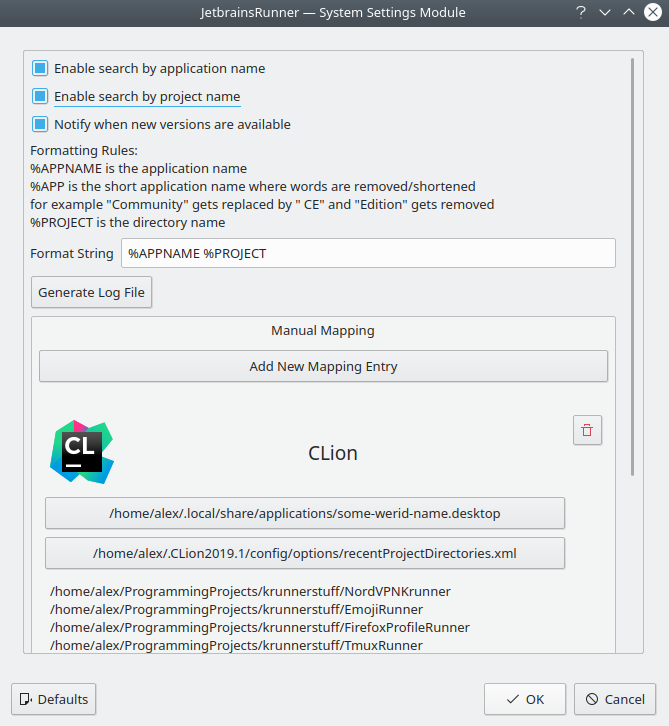JetBrainsRunner
This plugin allows you to launch your recent JetBrains projects from Krunner.
- The search suggestions and the application ⇒ config file mapping can be customized.
- File watchers are implemented, these reload the configuration when new projects get added/removed.
- You can pin your projects by dragging the KRunner results to the taskbar or desktop.
If you like this plugin you can check out the dolphin version and leave a rating in the KDE Store.
Installation
1 Required Dependencies
Debian/Ubuntu:
sudo apt install cmake extra-cmake-modules build-essential libkf5runner-dev libkf5textwidgets-dev qtdeclarative5-dev gettext libnotify-bin libkf5kcmutils-dev libkf5kio-devopenSUSE:
sudo zypper install cmake extra-cmake-modules libQt5Widgets5 libQt5Core5 libqt5-qtlocation-devel ki18n-devel ktextwidgets-devel kservice-devel krunner-devel gettext-tools kconfigwidgets-devel libnotify-tools kcmutils-devel kio-develFedora:
sudo dnf install cmake extra-cmake-modules kf5-ki18n-devel kf5-kservice-devel kf5-krunner-devel kf5-ktextwidgets-devel gettext libnotify kf5-kcmutils-devel kf5-kio-devel qt5-qtquickcontrols2-develArchlinux(Manjaro):
sudo pacman -S cmake extra-cmake-modules libnotify kcmutils kio2 KRunner Plugin
2.1 Get Files
Option A: Easy oneliner method
curl https://raw.githubusercontent.com/alex1701c/JetBrainsRunner/master/install.sh | bashOption B: Manual method
git clone https://github.com/alex1701c/JetBrainsRunner --recurse-submodules cd JetBrainsRunner/mkdir build cd buildcmake -DKDE_INSTALL_QTPLUGINDIR=`kf5-config --qt-plugins` ..makemake installkquitapp5 krunner;kstart5 krunner2.2 (Optional) Configure Plugin
- Go to system settings (
systemsettings5) - Search for
krunner - Search for
JetBrainsin KRunner plugin list - Configure plugin
Config Dialog
Checkbox Options
- Search By Application: Enables search suggestions based on the Application name (like in the first and third screenshot).
- Search By Project: Enables suggestions based on the Project name, this is shown in the second screenshot.
- Update Notifications: Enables notifications you when a new version of this plugin has been released. It checks for a new version weekly or when the config is opened. By unchecking it you turn the check permanently off.
- Show use application name as catagory for projects.
Result Formatting
You can change the displayed text for the run options using the following rules.
- %APPNAME: application name
- %APP: shortened application name
- %PROJECT: project name
- %DIR: full directory path
Manually Adding IDE's
If the plugin fails to find the installed applications or the correct config file you can specify them manually, please open an issue on Github so it can be fixed.Once the files have been selected the icon, name and recent project should get displayed.
Issues:
If you have any problems with this plugin please open an issue on Github and provide some information:
- Which JetBrains IDE isn't working.
- How it is installed (Snap/Toolbox/Downloaded from website).
- If you have/had other editions (Community, Educational or Ultimate) of this application installed.
- The content of the log file, you can generate this by clicking the "Generate Log File" button in the config dialog, please read it before uploading.