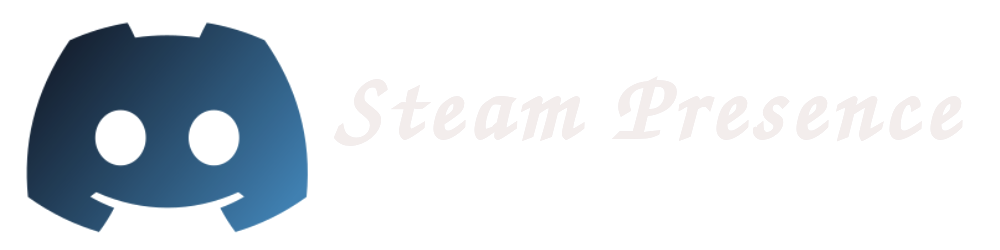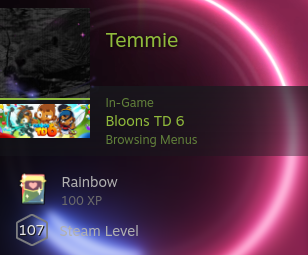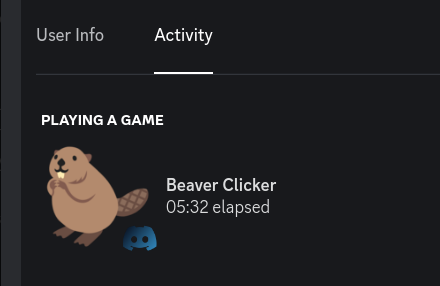char const* const commands[] = { "aapt", " aapt", " zipalign", "abduco", " abduco", "abook", " abook", "alpine", " alpine", " pico", " pilot", " rpdump", " rpload", "angband", " angband", "apache2", " ab", " apachectl", " apxs", " checkgid", " dbmmanage", " envvars-std", " fcgistarter", " htcacheclean", " htdbm", " htdigest", " htpasswd", " httpd", " httxt2dbm", " logresolve", " rotatelogs", " suexec", "apr-dev", " apr-1-config", "apr-util-dev", " apu-1-config", "apt", " apt", " apt-cache", " apt-config", " apt-get", " apt-key", " apt-mark", "aria2", " aria2c", "atomicparsley", " AtomicParsley", "attr", " attr", " getfattr", " setfattr", "autossh", " autossh", "bash", " bash", "bc", " bc", " dc", "binutils", " addr2line", " ar", " arm-linux-androideabi-ar", " arm-linux-androideabi-ld", " arm-linux-androideabi-nm", " arm-linux-androideabi-objdump", " arm-linux-androideabi-ranlib", " arm-linux-androideabi-readelf", " arm-linux-androideabi-strip", " as", " c++filt", " elfedit", " gprof", " ld", " ldd", " nm", " objcopy", " objdump", " ranlib", " readelf", " size", " strings", " strip", "bison", " bison", " yacc", "blogc", " blogc", " blogc-make", " blogc-runserver", "bmon", " bmon", "brogue", " brogue", "bs1770gain", " bs1770gain", "bsdtar", " bsdcat", " bsdcpio", " bsdtar", "busybox", " busybox", " env", "bvi", " bmore", " bvedit", " bvi", " bview", "bzip2", " bunzip2", " bzcat", " bzcmp", " bzdiff", " bzgrep", " bzip2", " bzip2recover", " bzless", " bzmore", "cadaver", " cadaver", "calcurse", " calcurse", " calcurse-caldav", " calcurse-upgrade", "cava", " cava", "cboard", " cboard", "ccache", " ccache", "ccrypt", " ccat", " ccdecrypt", " ccencrypt", " ccguess", " ccrypt", "cgdb", " cgdb", "clang", " arm-linux-androideabi-clang", " arm-linux-androideabi-clang++", " arm-linux-androideabi-cpp", " arm-linux-androideabi-g++", " arm-linux-androideabi-gcc", " c++", " cc", " clang", " clang++", " clang-5.0", " clang-cl", " clang-cpp", " clang-format", " clang-rename", " cpp", " g++", " gcc", "cmake", " cmake", " cpack", " ctest", "cmake-curses-gui", " ccmake", "cmark", " cmark", "cmatrix", " cmatrix", "cmus", " cmus", " cmus-remote", "coreutils", " [", " b2sum", " base32", " base64", " basename", " cat", " chcon", " chgrp", " chmod", " chown", " cksum", " comm", " coreutils", " cp", " csplit", " cut", " date", " dd", " dir", " dircolors", " dirname", " du", " echo", " expand", " expr", " factor", " false", " fmt", " fold", " groups", " head", " id", " install", " join", " kill", " link", " ln", " logname", " ls", " md5sum", " mkdir", " mkfifo", " mknod", " mktemp", " mv", " nice", " nl", " nohup", " nproc", " numfmt", " od", " paste", " pathchk", " pr", " printenv", " printf", " ptx", " pwd", " readlink", " realpath", " rm", " rmdir", " runcon", " seq", " sha1sum", " sha224sum", " sha256sum", " sha384sum", " sha512sum", " shred", " shuf", " sleep", " sort", " split", " stat", " stdbuf", " stty", " sum", " sync", " tac", " tail", " tee", " test", " timeout", " touch", " tr", " true", " truncate", " tsort", " tty", " uname", " unexpand", " uniq", " unlink", " vdir", " wc", " whoami", " yes", "corkscrew", " corkscrew", "cpio", " cpio", "cppi", " cppi", "cscope", " cscope", " ocs", "ctags", " ctags", " readtags", "curl", " curl", "curseofwar", " curseofwar", "cvs", " cvs", " rcs2log", "daemonize", " daemonize", "darkhttpd", " darkhttpd", "dash", " dash", " sh", "datamash", " datamash", "db", " db_archive", " db_checkpoint", " db_convert", " db_deadlock", " db_dump", " db_hotbackup", " db_load", " db_log_verify", " db_printlog", " db_recover", " db_replicate", " db_stat", " db_tuner", " db_upgrade", " db_verify", "dcraw", " dcraw", "ddrescue", " ddrescue", " ddrescuelog", "debianutils", " add-shell", " ischroot", " remove-shell", " run-parts", " savelog", " tempfile", " which", "dialog", " dialog", " whiptail", "diffutils", " cmp", " diff", " diff3", " sdiff", "direvent", " direvent", "dirmngr", " dirmngr", " dirmngr-client", "dnsutils", " dig", " host", " nslookup", " nsupdate", "dos2unix", " dos2unix", " mac2unix", " unix2dos", " unix2mac", "dpkg", " dpkg", " dpkg-deb", " dpkg-divert", " dpkg-genbuildinfo", " dpkg-query", " dpkg-split", " dpkg-trigger", "dropbear", " dbclient", " dropbear", " dropbearconvert", " dropbearkey", " dropbearmulti", "dvtm", " dvtm", " dvtm-status", "ed", " ed", " red", "elfutils", " eu-addr2line", " eu-elfcmp", " eu-elfcompress", " eu-elflint", " eu-findtextrel", " eu-make-debug-archive", " eu-nm", " eu-objdump", " eu-ranlib", " eu-readelf", " eu-size", " eu-stack", " eu-strings", " eu-strip", " eu-unstrip", "elinks", " elinks", "emacs", " ebrowse", " emacs", " emacs-25.3", " emacsclient", " etags", "erlang", " ct_run", " dialyzer", " epmd", " erl", " erlc", " escript", " run_erl", " to_erl", "espeak", " espeak", "expect", " autoexpect", " expect", " timed-read", " timed-run", " unbuffer", "fdupes", " fdupes", "ffmpeg", " ffmpeg", " ffprobe", "fftw-dev", " fftw-wisdom", " fftw-wisdom-to-conf", " fftwf-wisdom", " fftwl-wisdom", "figlet", " chkfont", " figlet", " figlist", " showfigfonts", "file", " file", "finch", " finch", "findutils", " find", " xargs", "fish", " column", " fish", " fish_indent", " fish_key_reader", "flac", " flac", " metaflac", "flex", " flex", " flex++", "fontconfig-utils", " fc-cache", " fc-cat", " fc-list", " fc-match", " fc-pattern", " fc-query", " fc-scan", " fc-validate", "fortune", " fortune", "fossil", " fossil", "freetype-dev", " freetype-config", "frobtads", " frob", " t3make", " tadsc", "frotz", " frotz", " zgames", "fsmon", " fsmon", "fwknop", " fwknop", "fzf", " fzf", " fzf-tmux", "gawk", " awk", " gawk", "gbt", " gbt", "gcal", " gcal", " gcal2txt", " tcal", " txt2gcal", "gdb", " gcore", " gdb", " gdbserver", "gdbm", " gdbm_dump", " gdbm_load", " gdbmtool", "gdk-pixbuf", " gdk-pixbuf-csource", " gdk-pixbuf-pixdata", " gdk-pixbuf-query-loaders", "gegl", " gcut", " gegl", " gegl-imgcmp", "getconf", " getconf", "gettext", " autopoint", " envsubst", " gettext", " gettext.sh", " gettextize", " msgattrib", " msgcat", " msgcmp", " msgcomm", " msgconv", " msgen", " msgexec", " msgfilter", " msgfmt", " msggrep", " msginit", " msgmerge", " msgunfmt", " msguniq", " ngettext", " recode-sr-latin", " xgettext", "ghostscript", " dvipdf", " eps2eps", " gs", " gsbj", " gsdj", " gsdj500", " gslj", " gslp", " gsnd", " lprsetup.sh", " pdf2dsc", " pdf2ps", " pf2afm", " pfbtopfa", " pphs", " printafm", " ps2ascii", " ps2epsi", " ps2pdf", " ps2pdf12", " ps2pdf13", " ps2pdf14", " ps2pdfwr", " ps2ps", " ps2ps2", " unix-lpr.sh", "gifsicle", " gifdiff", " gifsicle", "git", " git", " git-receive-pack", " git-upload-archive", " git-upload-pack", "glib-bin", " gapplication", " gdbus", " gio", " gio-querymodules", " glib-compile-resources", " glib-compile-schemas", " glib-genmarshal", " glib-mkenums", " gobject-query", " gresource", " gsettings", " gtester", "global", " global", " globash", " gozilla", " gtags", " gtags-cscope", " htags", " htags-server", "glulxe", " glulxe", "gmic", " gmic", "gnuchess", " gnuchess", "gnugo", " gnugo", "gnuit", " .gitaction", " gitaction", " gitdpkgname", " gitfm", " gitkeys", " gitmkdirs", " gitmount", " gitps", " gitregrep", " gitrfgrep", " gitrgrep", " gitunpack", " gitview", " gitwhich", " gitwipe", " gitxgrep", "gnupg", " gpg", " gpg-zip", " gpgsplit", "gnupg2", " addgnupghome", " applygnupgdefaults", " gpg-agent", " gpg-connect-agent", " gpg2", " gpgconf", " gpgparsemail", " gpgscm", " gpgsm", " gpgtar", " gpgv2", " kbxutil", " watchgnupg", "gnuplot", " gnuplot", "gnushogi", " gnushogi", "gnutls", " certtool", " gnutls-cli", " gnutls-cli-debug", " gnutls-serv", " ocsptool", " psktool", " srptool", "golang", " go", " gofmt", "gperf", " gperf", "gpgme", " gpgme-tool", "gpgme-dev", " gpgme-config", "gpgv", " gpgv", "gpsbabel", " gpsbabel", "graphicsmagick", " gm", "graphviz", " acyclic", " bcomps", " ccomps", " circo", " cluster", " diffimg", " dijkstra", " dot", " dot2gxl", " dot_builtins", " edgepaint", " fdp", " gc", " gml2gv", " graphml2gv", " gv2gml", " gv2gxl", " gvcolor", " gvgen", " gvmap", " gvmap.sh", " gvpack", " gvpr", " gxl2dot", " gxl2gv", " mm2gv", " neato", " nop", " osage", " patchwork", " prune", " sccmap", " sfdp", " tred", " twopi", " unflatten", "greed", " greed", "grep", " egrep", " fgrep", " grep", "gst-plugins-base", " gst-device-monitor-1.0", " gst-discoverer-1.0", " gst-play-1.0", "gstreamer", " gst-inspect-1.0", " gst-launch-1.0", " gst-stats-1.0", " gst-typefind-1.0", "gtypist", " gtypist", "gzip", " gunzip", " gzexe", " gzip", " uncompress", " zcat", " zcmp", " zdiff", " zegrep", " zfgrep", " zforce", " zgrep", " zless", " zmore", " znew", "harfbuzz-utils", " hb-ot-shape-closure", " hb-shape", " hb-view", "hashdeep", " hashdeep", " md5deep", " sha1deep", " sha256deep", " tigerdeep", " whirlpooldeep", "hexcurse", " hexcurse", "heyu", " heyu", "hfsutils", " hattrib", " hcd", " hcopy", " hdel", " hdir", " hformat", " hfsutil", " hls", " hmkdir", " hmount", " hpwd", " hrename", " hrmdir", " humount", " hvol", "htop", " htop", "httping", " httping", "hub", " hub", "hunspell", " affixcompress", " analyze", " chmorph", " hunspell", " hunzip", " hzip", " ispellaff2myspell", " makealias", " munch", " unmunch", " wordforms", " wordlist2hunspell", "hydra", " dpl4hydra.sh", " hydra", " hydra-wizard.sh", " pw-inspector", "icecast", " icecast", "iconv", " iconv", "icu-devtools", " derb", " escapesrc", " genbrk", " genccode", " gencfu", " gencmn", " gencnval", " gendict", " gennorm2", " genrb", " gensprep", " icu-config", " icuinfo", " icupkg", " makeconv", " pkgdata", " uconv", "imagemagick", " animate", " compare", " composite", " conjure", " convert", " display", " identify", " import", " magick", " magick-script", " mogrify", " montage", " stream", "imgflo", " imgflo", " imgflo-graphinfo", " imgflo-runtime", "inetutils", " dnsdomainname", " ftp", " logger", " telnet", " tftp", " whois", "inotify-tools", " inotifywait", " inotifywatch", "iperf3", " iperf3", "ired", " bdiff", " ired", " vired", "irssi", " irssi", "jhead", " jhead", "joe", " jmacs", " joe", " jpico", " jstar", " rjoe", "jq", " jq", "jupp", " jmacs", " joe", " jpico", " jstar", " jupp", " rjoe", "kona", " k", "krb5", " compile_et", " gss-client", " gss-server", " k5srvutil", " kadmin", " kadmin.local", " kadmind", " kdb5_util", " kdestroy", " kinit", " klist", " kpasswd", " kprop", " kpropd", " kproplog", " krb5-config", " krb5-send-pr", " krb5kdc", " ksu", " kswitch", " ktutil", " kvno", " sclient", " sim_client", " sim_server", " sserver", " uuclient", " uuserver", "ldc", " dub", " ldc-build-runtime", " ldc2", " ldmd2", " rdmd", "ldns-dev", " ldns-config", "ledger", " ledger", "leptonica", " convertfilestopdf", " convertfilestops", " convertformat", " convertsegfilestopdf", " convertsegfilestops", " converttopdf", " converttops", " fileinfo", " xtractprotos", "less", " less", " lessecho", " lesskey", "lftp", " lftp", " lftpget", "libassuan-dev", " libassuan-config", "libcaca", " caca-config", " cacaclock", " cacademo", " cacafire", " cacaplay", " cacaserver", " cacaview", " img2txt", "libcairo", " cairo-trace", "libcroco", " croco-0.6-config", " csslint-0.6", "libcurl-dev", " curl-config", "libgcrypt", " dumpsexp", " hmac256", " libgcrypt-config", " mpicalc", "libgd", " annotate", " bdftogd", " gd2copypal", " gd2togif", " gd2topng", " gdcmpgif", " gdlib-config", " gdparttopng", " gdtopng", " giftogd2", " pngtogd", " pngtogd2", " webpng", "libgpg-error", " gpg-error", " gpg-error-config", "libgrpc", " check_epollexclusive", " gen_hpack_tables", " gen_legal_metadata_characters", " gen_percent_encoding_tables", " grpc_cpp_plugin", " grpc_create_jwt", " grpc_csharp_plugin", " grpc_node_plugin", " grpc_objective_c_plugin", " grpc_php_plugin", " grpc_print_google_default_creds_token", " grpc_python_plugin", " grpc_ruby_plugin", " grpc_verify_jwt", "libjasper-utils", " imgcmp", " imginfo", " jasper", "libjpeg-turbo-progs", " cjpeg", " djpeg", " jpegtran", " rdjpgcom", " tjbench", " wrjpgcom", "libksba-dev", " ksba-config", "libnpth", " npth-config", "liboggz", " oggz", " oggz-chop", " oggz-codecs", " oggz-comment", " oggz-diff", " oggz-dump", " oggz-info", " oggz-known-codecs", " oggz-merge", " oggz-rip", " oggz-scan", " oggz-sort", " oggz-validate", "libotr", " otr_mackey", " otr_modify", " otr_parse", " otr_readforge", " otr_remac", " otr_sesskeys", "libpng-dev", " libpng-config", " libpng16-config", "librsvg", " rsvg-convert", "libtiff-utils", " fax2ps", " fax2tiff", " pal2rgb", " ppm2tiff", " raw2tiff", " tiff2bw", " tiff2pdf", " tiff2ps", " tiff2rgba", " tiffcmp", " tiffcp", " tiffcrop", " tiffdither", " tiffdump", " tiffinfo", " tiffmedian", " tiffset", " tiffsplit", "libtool", " libtool", " libtoolize", "libxapian-dev", " xapian-config", "libxml2-dev", " xml2-config", "libxml2-utils", " xmlcatalog", " xmllint", "libxslt-dev", " xslt-config", "libzmq", " curve_keygen", "lighttpd", " lighttpd", "littlecms-utils", " jpgicc", " linkicc", " psicc", " tificc", " transicc", "lld", " ld.lld", " lld", " lld-link", "llvm", " llc", " lli", " llvm-ar", " llvm-as", " llvm-bcanalyzer", " llvm-c-test", " llvm-cat", " llvm-config", " llvm-cov", " llvm-cvtres", " llvm-cxxdump", " llvm-cxxfilt", " llvm-diff", " llvm-dis", " llvm-dlltool", " llvm-dsymutil", " llvm-dwarfdump", " llvm-dwp", " llvm-extract", " llvm-lib", " llvm-link", " llvm-lto", " llvm-lto2", " llvm-mc", " llvm-mcmarkup", " llvm-modextract", " llvm-mt", " llvm-nm", " llvm-objdump", " llvm-opt-report", " llvm-pdbutil", " llvm-profdata", " llvm-ranlib", " llvm-readelf", " llvm-readobj", " llvm-rtdyld", " llvm-size", " llvm-split", " llvm-stress", " llvm-strings", " llvm-symbolizer", " llvm-xray", " obj2yaml", " opt", " verify-uselistorder", " yaml2obj", "ltrace", " ltrace", "lua", " lua", " luac", "lynx", " lynx", "lzip", " lzip", "lzop", " lzop", "m4", " m4", "macchanger", " macchanger", "make", " make", "man", " apropos", " demandoc", " makewhatis", " man", " mandoc", " soelim", " whatis", "mariadb", " aria_chk", " aria_dump_log", " aria_ftdump", " aria_pack", " aria_read_log", " innochecksum", " mariadb_config", " msql2mysql", " my_print_defaults", " myisam_ftdump", " myisamchk", " myisamlog", " myisampack", " mysql", " mysql_client_test", " mysql_config", " mysql_convert_table_format", " mysql_find_rows", " mysql_fix_extensions", " mysql_install_db", " mysql_plugin", " mysql_secure_installation", " mysql_setpermission", " mysql_tzinfo_to_sql", " mysql_upgrade", " mysql_waitpid", " mysqlaccess", " mysqladmin", " mysqlbinlog", " mysqlcheck", " mysqld", " mysqld_multi", " mysqld_safe", " mysqld_safe_helper", " mysqldump", " mysqldumpslow", " mysqlhotcopy", " mysqlimport", " mysqlshow", " mysqlslap", " mytop", " perror", " replace", " resolve_stack_dump", " resolveip", "mathomatic", " mathomatic", "mc", " mc", " mcdiff", " mcedit", " mcview", "megatools", " megacopy", " megadf", " megadl", " megaget", " megals", " megamkdir", " megaput", " megareg", " megarm", "memcached", " memcached", "micro", " micro", "minicom", " ascii-xfr", " minicom", " runscript", " xminicom", "mlocate", " locate", " updatedb", "moon-buggy", " moon-buggy", "moria", " moria", "mosh", " mosh", " mosh-client", " mosh-server", " mosh.pl", "mosquitto", " mosquitto", " mosquitto_passwd", " mosquitto_pub", " mosquitto_sub", "mp3splt", " mp3splt", "mpc", " mpc", "mpd", " mpd", "mpv", " mpv", "mtools", " amuFormat.sh", " lz", " mattrib", " mbadblocks", " mcat", " mcd", " mcheck", " mclasserase", " mcomp", " mcopy", " mdel", " mdeltree", " mdir", " mdu", " mformat", " minfo", " mkmanifest", " mlabel", " mmd", " mmount", " mmove", " mpartition", " mrd", " mren", " mshortname", " mshowfat", " mtools", " mtoolstest", " mtype", " mxtar", " mzip", " tgz", " uz", "multitail", " multitail", "mutt", " mutt", " pgpewrap", " pgpring", " smime_keys", "nano", " nano", "ncdc", " ncdc", "ncdu", " ncdu", "ncmpcpp", " ncmpcpp", "ncurses-dev", " ncursesw6-config", "ncurses-utils", " clear", " infocmp", " reset", " tabs", " tic", " toe", " tput", " tset", "ne", " ne", "neovim", " nvim", "net-tools", " arp", " ifconfig", " ipmaddr", " iptunnel", " mii-tool", " nameif", " netstat", " plipconfig", " rarp", " route", " slattach", "netcat", " nc", " ncat", " netcat", "netpbm", " 411toppm", " anytopnm", " asciitopgm", " atktopbm", " avstopam", " bioradtopgm", " bmptopnm", " bmptoppm", " brushtopbm", " cameratopam", " cistopbm", " cmuwmtopbm", " ddbugtopbm", " escp2topbm", " eyuvtoppm", " fiascotopnm", " fitstopnm", " fstopgm", " g3topbm", " gemtopbm", " gemtopnm", " giftopnm", " gouldtoppm", " hdifftopam", " hipstopgm", " hpcdtoppm", " icontopbm", " ilbmtoppm", " imgtoppm", " infotopam", " jbigtopnm", " jpeg2ktopam", " jpegtopnm", " leaftoppm", " lispmtopgm", " macptopbm", " manweb", " mdatopbm", " mgrtopbm", " mrftopbm", " mtvtoppm", " neotoppm", " netpbm-config", " palmtopnm", " pamaddnoise", " pamarith", " pambackground", " pambayer", " pamchannel", " pamcomp", " pamcrater", " pamcut", " pamdeinterlace", " pamdepth", " pamdice", " pamditherbw", " pamedge", " pamendian", " pamenlarge", " pamexec", " pamfile", " pamfix", " pamfixtrunc", " pamflip", " pamfunc", " pamgauss", " pamgradient", " pamlookup", " pammasksharpen", " pammixinterlace", " pammosaicknit", " pamoil", " pampaintspill", " pamperspective", " pampick", " pampop9", " pamrecolor", " pamrgbatopng", " pamrubber", " pamscale", " pamseq", " pamshadedrelief", " pamsharpmap", " pamsharpness", " pamsistoaglyph", " pamslice", " pamsplit", " pamstack", " pamstereogram", " pamstretch", " pamstretch-gen", " pamsumm", " pamsummcol", " pamtable", " pamthreshold", " pamtilt", " pamtoavs", " pamtodjvurle", " pamtofits", " pamtogif", " pamtohdiff", " pamtohtmltbl", " pamtojpeg2k", " pamtompfont", " pamtooctaveimg", " pamtopam", " pamtopdbimg", " pamtopfm", " pamtopng", " pamtopnm", " pamtosrf", " pamtosvg", " pamtotga", " pamtotiff", " pamtouil", " pamtowinicon", " pamtoxvmini", " pamundice", " pamunlookup", " pamvalidate", " pamwipeout", " pbmclean", " pbmlife", " pbmmake", " pbmmask", " pbmminkowski", " pbmpage", " pbmpscale", " pbmreduce", " pbmtext", " pbmtextps", " pbmto10x", " pbmto4425", " pbmtoascii", " pbmtoatk", " pbmtobbnbg", " pbmtocis", " pbmtocmuwm", " pbmtodjvurle", " pbmtoepsi", " pbmtoepson", " pbmtoescp2", " pbmtog3", " pbmtogem", " pbmtogo", " pbmtoibm23xx", " pbmtoicon", " pbmtolj", " pbmtoln03", " pbmtolps", " pbmtomacp", " pbmtomatrixorbital", " pbmtomda", " pbmtomgr", " pbmtomrf", " pbmtonokia", " pbmtopgm", " pbmtopi3", " pbmtopk", " pbmtoplot", " pbmtoppa", " pbmtopsg3", " pbmtoptx", " pbmtosunicon", " pbmtowbmp", " pbmtox10bm", " pbmtoxbm", " pbmtoybm", " pbmtozinc", " pbmupc", " pc1toppm", " pcdovtoppm", " pcxtoppm", " pdbimgtopam", " pfmtopam", " pgmabel", " pgmbentley", " pgmcrater", " pgmdeshadow", " pgmedge", " pgmenhance", " pgmhist", " pgmkernel", " pgmmake", " pgmmedian", " pgmminkowski", " pgmmorphconv", " pgmnoise", " pgmnorm", " pgmoil", " pgmramp", " pgmslice", " pgmtexture", " pgmtofs", " pgmtolispm", " pgmtopbm", " pgmtopgm", " pgmtoppm", " pgmtosbig", " pgmtost4", " pi1toppm", " pi3topbm", " picttoppm", " pjtoppm", " pktopbm", " pngtopam", " pngtopnm", " pnmalias", " pnmarith", " pnmcat", " pnmcolormap", " pnmcomp", " pnmconvol", " pnmcrop", " pnmcut", " pnmdepth", " pnmenlarge", " pnmfile", " pnmflip", " pnmgamma", " pnmhisteq", " pnmhistmap", " pnmindex", " pnminterp", " pnminvert", " pnmmargin", " pnmmercator", " pnmmontage", " pnmnlfilt", " pnmnoraw", " pnmnorm", " pnmpad", " pnmpaste", " pnmpsnr", " pnmquant", " pnmquantall", " pnmremap", " pnmrotate", " pnmscale", " pnmscalefixed", " pnmshear", " pnmsmooth", " pnmsplit", " pnmstitch", " pnmtile", " pnmtoddif", " pnmtofiasco", " pnmtofits", " pnmtojbig", " pnmtojpeg", " pnmtopalm", " pnmtopclxl", " pnmtoplainpnm", " pnmtopng", " pnmtopnm", " pnmtops", " pnmtorast", " pnmtorle", " pnmtosgi", " pnmtosir", " pnmtotiff", " pnmtotiffcmyk", " pnmtoxwd", " ppm3d", " ppmbrighten", " ppmchange", " ppmcie", " ppmcolormask", " ppmcolors", " ppmdcfont", " ppmddumpfont", " ppmdim", " ppmdist", " ppmdither", " ppmdmkfont", " ppmdraw", " ppmfade", " ppmflash", " ppmforge", " ppmglobe", " ppmhist", " ppmlabel", " ppmmake", " ppmmix", " ppmnorm", " ppmntsc", " ppmpat", " ppmquant", " ppmquantall", " ppmrainbow", " ppmrelief", " ppmrough", " ppmshadow", " ppmshift", " ppmspread", " ppmtoacad", " ppmtoapplevol", " ppmtoarbtxt", " ppmtoascii", " ppmtobmp", " ppmtoeyuv", " ppmtogif", " ppmtoicr", " ppmtoilbm", " ppmtojpeg", " ppmtoleaf", " ppmtolj", " ppmtomap", " ppmtomitsu", " ppmtompeg", " ppmtoneo", " ppmtopcx", " ppmtopgm", " ppmtopi1", " ppmtopict", " ppmtopj", " ppmtopjxl", " ppmtoppm", " ppmtopuzz", " ppmtorgb3", " ppmtosixel", " ppmtospu", " ppmtoterm", " ppmtotga", " ppmtouil", " ppmtowinicon", " ppmtoxpm", " ppmtoyuv", " ppmtoyuvsplit", " ppmtv", " ppmwheel", " psidtopgm", " pstopnm", " qrttoppm", " rasttopnm", " rawtopgm", " rawtoppm", " rgb3toppm", " rlatopam", " rletopnm", " sbigtopgm", " sgitopnm", " sirtopnm", " sldtoppm", " spctoppm", " spottopgm", " sputoppm", " srftopam", " st4topgm", " sunicontopnm", " svgtopam", " tgatoppm", " thinkjettopbm", " tifftopnm", " wbmptopbm", " winicontopam", " winicontoppm", " xbmtopbm", " ximtoppm", " xpmtoppm", " xvminitoppm", " xwdtopnm", " ybmtopbm", " yuvsplittoppm", " yuvtoppm", " yuy2topam", " zeisstopnm", "nettle", " nettle-hash", " nettle-lfib-stream", " nettle-pbkdf2", " pkcs1-conv", " sexp-conv", "newsboat", " newsboat", " podboat", "nginx", " nginx", "ninja", " ninja", "nmap", " nmap", " nping", "nodejs", " node", " npm", " npx", "nodejs-current", " node", " npm", " npx", "notmuch", " notmuch", "nyancat", " nyancat", "nzbget", " nzbget", "oathtool", " oathtool", " pskctool", "ocrad", " ocrad", "openjpeg-tools", " opj_compress", " opj_decompress", " opj_dump", "openssh", " scp", " sftp", " source-ssh-agent", " ssh", " ssh-add", " ssh-agent", " ssh-copy-id", " ssh-keygen", " ssh-keyscan", " ssha", " sshd", "openssl-tool", " openssl", "optipng", " optipng", "opus-tools", " opusdec", " opusenc", " opusinfo", "p7zip", " 7z", " 7za", " 7zr", "pango", " pango-view", "par2", " par2", " par2create", " par2repair", " par2verify", "patch", " patch", "patchelf", " patchelf", "pcre-dev", " pcre-config", "pcre2-dev", " pcre2-config", "perl", " corelist", " cpan", " enc2xs", " encguess", " h2ph", " h2xs", " instmodsh", " json_pp", " libnetcfg", " perl", " perlbug", " perldoc", " perlivp", " perlthanks", " piconv", " pl2pm", " pod2html", " pod2man", " pod2text", " pod2usage", " podchecker", " podselect", " prove", " ptar", " ptardiff", " ptargrep", " shasum", " splain", " xsubpp", " zipdetails", "pforth", " pforth", "php", " phar", " phar.phar", " php", " php-cgi", " php-config", " phpdbg", " phpize", "php-fpm", " php-fpm", "pick", " pick", "picolisp", " picolisp", " pil", "pinentry", " pinentry", " pinentry-curses", "pkg-config", " pkg-config", "play-audio", " play-audio", "pngquant", " pngquant", "poppler", " pdfdetach", " pdffonts", " pdfimages", " pdfinfo", " pdfseparate", " pdftocairo", " pdftohtml", " pdftoppm", " pdftops", " pdftotext", " pdfunite", "postgresql", " clusterdb", " createdb", " createuser", " dropdb", " dropuser", " initdb", " pg_archivecleanup", " pg_basebackup", " pg_config", " pg_controldata", " pg_ctl", " pg_dump", " pg_dumpall", " pg_isready", " pg_receivewal", " pg_recvlogical", " pg_resetwal", " pg_restore", " pg_rewind", " pg_test_fsync", " pg_test_timing", " pg_upgrade", " pg_waldump", " pgbench", " postgres", " postmaster", " psql", " reindexdb", " vacuumdb", "potrace", " mkbitmap", " potrace", "privoxy", " privoxy", "procps", " free", " pgrep", " pidof", " pkill", " pmap", " ps", " pwdx", " slabtop", " sysctl", " tload", " top", " uptime", " vmstat", " w", " watch", "profanity", " profanity", "proot", " proot", " termux-chroot", "protobuf", " protoc", "psmisc", " fuser", " killall", " peekfd", " prtstat", " pstree", "pulseaudio", " esdcompat", " pacat", " pacmd", " pactl", " pasuspender", " pulseaudio", "pure-ftpd", " pure-authd", " pure-ftpd", " pure-ftpwho", " pure-mrtginfo", " pure-pw", " pure-pwconvert", " pure-quotacheck", " pure-statsdecode", " pure-uploadscript", "pv", " pv", "pwgen", " pwgen", "python", " 2to3", " 2to3-3.6", " pydoc3", " pydoc3.6", " python", " python3", " python3-config", " python3.6", " python3.6-config", " python3.6m-config", " pyvenv", " pyvenv-3.6", "python2", " idle", " pydoc", " python-config", " python2", " python2-config", " python2.7", " python2.7-config", " smtpd.py", "qalc", " qalc", "qpdf", " fix-qdf", " qpdf", " zlib-flate", "radare2", " r2", " r2agent", " r2pm", " rabin2", " radare2", " radiff2", " rafind2", " ragg2", " ragg2-cc", " rahash2", " rarun2", " rasm2", " rax2", "ragel", " ragel", "rcs", " ci", " co", " ident", " merge", " rcs", " rcsclean", " rcsdiff", " rcsmerge", " rlog", "rdiff", " rdiff", "redir", " redir", "redis", " redis-benchmark", " redis-check-aof", " redis-check-rdb", " redis-cli", " redis-sentinel", " redis-server", "remind", " rem", " rem2ps", " remind", "rgbds", " rgbasm", " rgbfix", " rgbgfx", " rgblink", "rlwrap", " rlwrap", "rsync", " rsync", "rtmpdump", " rtmpdump", " rtmpgw", " rtmpsrv", " rtmpsuck", "ruby", " erb", " gem", " irb", " rake", " rdoc", " ruby", "screen", " screen", " screen-4.6.2", "scrypt", " scrypt", "sed", " sed", "sensible-utils", " select-editor", " sensible-browser", " sensible-editor", " sensible-pager", "sharutils", " shar", " unshar", " uudecode", " uuencode", "silversearcher-ag", " ag", "sl", " sl", "socat", " filan", " procan", " socat", "sox", " play", " rec", " sox", " soxi", "sqlite", " sqlite3", "squid", " purge", " squid", " squidclient", "sshpass", " sshpass", "sslscan", " sslscan", "stag", " stag", "strace", " strace", " strace-log-merge", "stunnel", " stunnel", "subversion", " svn", " svnadmin", " svnbench", " svndumpfilter", " svnfsfs", " svnlook", " svnmucc", " svnrdump", " svnserve", " svnsync", " svnversion", "syncthing", " syncthing", "tar", " tar", "tasksh", " tasksh", "taskwarrior", " task", "tcl", " sqlite3_analyzer", " tclsh", " tclsh8.6", "tcsh", " tcsh", "teckit", " sfconv", " teckit_compile", " txtconv", "termux-api", " termux-audio-info", " termux-battery-status", " termux-camera-info", " termux-camera-photo", " termux-clipboard-get", " termux-clipboard-set", " termux-contact-list", " termux-dialog", " termux-download", " termux-infrared-frequencies", " termux-infrared-transmit", " termux-location", " termux-media-scan", " termux-notification", " termux-notification-remove", " termux-share", " termux-sms-inbox", " termux-sms-send", " termux-storage-get", " termux-telephony-call", " termux-telephony-cellinfo", " termux-telephony-deviceinfo", " termux-toast", " termux-tts-engines", " termux-tts-speak", " termux-vibrate", " termux-wifi-connectioninfo", " termux-wifi-scaninfo", "termux-elf-cleaner", " termux-elf-cleaner", "teseq", " reseq", " teseq", "tesseract", " tesseract", "texinfo", " info", " install-info", " makeinfo", " pdftexi2dvi", " pod2texi", " texi2any", " texi2dvi", " texi2pdf", " texindex", "texlive-bin", " a2ping", " a5toa4", " adhocfilelist", " afm2afm", " afm2pl", " afm2tfm", " aleph", " allcm", " allec", " allneeded", " arara", " arlatex", " authorindex", " autoinst", " autosp", " bbl2bib", " bbox", " bg5+latex", " bg5+pdflatex", " bg5conv", " bg5latex", " bg5pdflatex", " bibdoiadd", " bibexport", " bibmradd", " bibtex", " bibtex8", " bibzbladd", " bundledoc", " cachepic", " cef5conv", " cef5latex", " cef5pdflatex", " cefconv", " ceflatex", " cefpdflatex", " cefsconv", " cefslatex", " cefspdflatex", " cfftot1", " checkcites", " checklistings", " chktex", " chkweb", " cjk-gs-integrate", " context", " contextjit", " convbkmk", " ctangle", " ctanify", " ctanupload", " ctie", " cweave", " de-macro", " depythontex", " detex", " devnag", " deweb", " diadia", " disdvi", " dosepsbin", " dt2dv", " dtxgen", " dv2dt", " dvi2fax", " dvi2tty", " dviasm", " dvicopy", " dvidvi", " dvigif", " dvihp", " dvilj", " dvilj2p", " dvilj4", " dvilj4l", " dvilj6", " dvipdfm", " dvipdfmx", " dvipdft", " dvipng", " dvipos", " dvips", " dvired", " dvitomp", " dvitype", " e2pall", " ebb", " ebong", " epspdf", " epspdftk", " epstopdf", " eptex", " euptex", " exceltex", " extconv", " extractbb", " fig4latex", " findhyph", " fmtutil", " fmtutil-sys", " fmtutil-user", " fontinst", " fragmaster", " gbklatex", " gbkpdflatex", " getmapdl", " gftodvi", " gftopk", " gftype", " gsftopk", " hbf2gf", " ht", " htcontext", " htlatex", " htmex", " httex", " httexi", " htxelatex", " htxetex", " inimf", " initex", " installfont-tl", " jamo-normalize", " kanji-config-updmap", " kanji-config-updmap-sys", " kanji-config-updmap-user", " kanji-fontmap-creator", " komkindex", " kpseaccess", " kpsepath", " kpsereadlink", " kpsestat", " kpsetool", " kpsewhere", " kpsewhich", " kpsexpand", " lacheck", " latex-git-log", " latex-papersize", " latex2man", " latex2nemeth", " latexdiff", " latexdiff-vc", " latexfileversion", " latexindent", " latexmk", " latexpand", " latexrevise", " lily-glyph-commands", " lily-image-commands", " lily-rebuild-pdfs", " listbib", " listings-ext.sh", " ltx2crossrefxml", " ltxfileinfo", " ltximg", " lua2dox_filter", " luaotfload-tool", " luatex", " luatools", " lwarpmk", " m-tx", " make4ht", " makedtx", " makeglossaries", " makeglossaries-lite", " makeindex", " match_parens", " mathspic", " mf", " mf-nowin", " mf2pt1", " mfplain", " mft", " mk4ht", " mkgrkindex", " mkindex", " mkjobtexmf", " mkocp", " mkofm", " mkpic", " mkt1font", " mktexfmt", " mktexlsr", " mktexmf", " mktexpk", " mktextfm", " mmafm", " mmpfb", " mpost", " mptopdf", " mtxrun", " mtxrunjit", " multibibliography", " musixflx", " musixtex", " odvicopy", " odvitype", " ofm2opl", " omfonts", " opl2ofm", " ot2kpx", " otangle", " otfinfo", " otftotfm", " otp2ocp", " outocp", " ovf2ovp", " ovp2ovf", " patgen", " pbibtex", " pdf180", " pdf270", " pdf90", " pdfannotextractor", " pdfatfi", " pdfbook", " pdfbook2", " pdfcrop", " pdfflip", " pdfjam", " pdfjam-pocketmod", " pdfjam-slides3up", " pdfjam-slides6up", " pdfjoin", " pdflatexpicscale", " pdfnup", " pdfpun", " pdftex", " pdftosrc", " pdfxup", " pdvitomp", " pdvitype", " pedigree", " perltex", " pfarrei", " pkfix", " pkfix-helper", " pktogf", " pktype", " pltotf", " pmpost", " pmxchords", " pn2pdf", " pooltype", " ppltotf", " prepmx", " ps2eps", " ps2frag", " ps4pdf", " pslatex", " pst2pdf", " ptex", " ptex2pdf", " ptftopl", " purifyeps", " pygmentex", " pythontex", " repstopdf", " rpdfcrop", " rubibtex", " rubikrotation", " rumakeindex", " rungs", " simpdftex", " sjisconv", " sjislatex", " sjispdflatex", " splitindex", " srcredact", " sty2dtx", " svn-multi", " synctex", " t1dotlessj", " t1lint", " t1rawafm", " t1reencode", " t1testpage", " t4ht", " tangle", " tex", " tex4ebook", " tex4ht", " texconfig", " texconfig-dialog", " texconfig-sys", " texcount", " texdef", " texdiff", " texdirflatten", " texdoc", " texdoctk", " texexec", " texfot", " texhash", " texlinks", " texliveonfly", " texloganalyser", " texlua", " texluac", " texmfstart", " texosquery", " texosquery-jre5", " texosquery-jre8", " tftopl", " thumbpdf", " tie", " tlmgr", " tlmgr.ln", " tpic2pdftex", " ttf2afm", " ttf2kotexfont", " ttf2pk", " ttf2tfm", " ttftotype42", " typeoutfileinfo", " ulqda", " upbibtex", " updmap", " updmap-sys", " updmap-user", " updvitomp", " updvitype", " upmendex", " upmpost", " uppltotf", " uptex", " uptftopl", " urlbst", " vftovp", " vlna", " vpe", " vpl2ovp", " vpl2vpl", " vptovf", " weave", " wofm2opl", " wopl2ofm", " wovf2ovp", " wovp2ovf", " xdvipdfmx", " xetex", " xhlatex", " yplan", "tig", " tig", "timewarrior", " timew", "tintin++", " tt++", "tinyscheme", " tinyscheme", "tmate", " tmate", "tmux", " tmux", "toilet", " toilet", "tor", " tor", " tor-gencert", " tor-resolve", " torify", "torsocks", " torsocks", "tracepath", " tracepath", " traceroute", "transmission", " transmission-create", " transmission-daemon", " transmission-edit", " transmission-remote", " transmission-show", "tree", " tree", "tsocks", " tsocks", "tty-clock", " tty-clock", "tty-solitaire", " ttysolitaire", "ttyrec", " ttyplay", " ttyrec", " ttytime", "units", " units", " units_cur", "unrar", " unrar", "unzip", " funzip", " unzip", " unzipsfx", " zipgrep", " zipinfo", "utfdecode", " utfdecode", "util-linux", " addpart", " blkdiscard", " blkid", " blkzone", " blockdev", " cal", " chcpu", " chrt", " col", " colcrt", " colrm", " ctrlaltdel", " delpart", " dmesg", " fallocate", " fdformat", " fincore", " findfs", " flock", " fsck.cramfs", " fsck.minix", " fsfreeze", " getopt", " hexdump", " hwclock", " ionice", " isosize", " ldattach", " linux32", " linux64", " look", " losetup", " lscpu", " lsipc", " lsns", " mcookie", " mesg", " mkfs", " mkfs.bfs", " mkfs.cramfs", " mkfs.minix", " mkswap", " more", " namei", " nologin", " nsenter", " partx", " prlimit", " raw", " readprofile", " rename", " renice", " resizepart", " rev", " rtcwake", " script", " scriptreplay", " setarch", " setsid", " setterm", " swaplabel", " taskset", " ul", " uname26", " unshare", " wdctl", " whereis", " wipefs", " zramctl", "valac", " vala", " vala-0.38", " vala-gen-introspect", " vala-gen-introspect-0.38", " valac", " valac-0.38", " vapicheck", " vapicheck-0.38", " vapigen", " vapigen-0.38", "valadoc", " valadoc", " valadoc-0.38", "valgrind", " callgrind_annotate", " callgrind_control", " cg_annotate", " cg_diff", " cg_merge", " ms_print", " valgrind", " valgrind-di-server", " valgrind-listener", " vgdb", "vifm", " vifm", " vifm-convert-dircolors", " vifm-pause", " vifm-screen-split", "vim", " vi", " view", " vim", " vimdiff", " vimtutor", " xxd", "vim-python", " vi", " view", " vim", " vimdiff", " vimtutor", " xxd", "vorbis-tools", " oggdec", " oggenc", " ogginfo", " vcut", " vorbiscomment", "vttest", " vttest", "vtutils", " vtquery", " vtshowkeys", " vtsize", " vttitle", "w3m", " w3m", " w3mman", "wcalc", " wcalc", "weechat", " weechat", "wget", " wget", "wol", " wol", " wol-bootptab", " wol-dhcpdconf", "x264", " x264", "x265", " x265", "xapian-tools", " copydatabase", " quest", " simpleexpand", " simpleindex", " simplesearch", " xapian-check", " xapian-compact", " xapian-delve", " xapian-metadata", " xapian-progsrv", " xapian-replicate", " xapian-replicate-server", " xapian-tcpsrv", "xmlsec", " xmlsec1", " xmlsec1-config", "xmlstarlet", " xml", "xorriso", " osirrox", " xorrecord", " xorriso", " xorriso-tcltk", " xorrisofs", "xsltproc", " xsltproc", "xz-utils", " lzcat", " lzcmp", " lzdiff", " lzegrep", " lzfgrep", " lzgrep", " lzless", " lzma", " lzmadec", " lzmainfo", " lzmore", " unlzma", " unxz", " xz", " xzcat", " xzcmp", " xzdec", " xzdiff", " xzegrep", " xzfgrep", " xzgrep", " xzless", " xzmore", "yasm", " vsyasm", " yasm", " ytasm", "zbar", " zbarimg", "zile", " zile", "zip", " zip", " zipcloak", " zipnote", " zipsplit", "zsh", " zsh", "zstd", " unzstd", " zstd", " zstdcat", " zstdgrep", " zstdless", " zstdmt", "ack-grep", " ack", "apksigner", " apksigner", "asciinema", " asciinema", "autoconf", " autoconf", " autoheader", " autom4te", " autoreconf", " autoscan", " autoupdate", " ifnames", "automake", " aclocal", " aclocal-1.15", " automake", " automake-1.15", "byobu", " byobu", " byobu-config", " byobu-ctrl-a", " byobu-disable", " byobu-disable-prompt", " byobu-enable", " byobu-enable-prompt", " byobu-export", " byobu-janitor", " byobu-keybindings", " byobu-launch", " byobu-launcher", " byobu-launcher-install", " byobu-launcher-uninstall", " byobu-layout", " byobu-prompt", " byobu-quiet", " byobu-reconnect-sockets", " byobu-screen", " byobu-select-backend", " byobu-select-profile", " byobu-select-session", " byobu-shell", " byobu-silent", " byobu-status", " byobu-status-detail", " byobu-tmux", " byobu-ugraph", " byobu-ulevel", " col1", " ctail", " manifest", " purge-old-kernels", " vigpg", " wifi-status", "colordiff", " colordiff", "cowsay", " cowsay", "debootstrap", " debootstrap", "dx", " dx", "ecj", " ecj", "getmail", " getmail", " getmail_fetch", " getmail_maildir", " getmail_mbox", "luarocks", " luarocks", " luarocks-5.3", " luarocks-admin", " luarocks-admin-5.3", "neofetch", " neofetch", "parallel", " env_parallel", " env_parallel.ash", " env_parallel.bash", " env_parallel.csh", " env_parallel.dash", " env_parallel.fish", " env_parallel.ksh", " env_parallel.pdksh", " env_parallel.sh", " env_parallel.tcsh", " env_parallel.zsh", " niceload", " parallel", " parcat", " sem", " sql", "pass", " pass", "pastebinit", " pastebinit", "pathpicker", " fpp", "ranger", " ranger", " rifle", "ruby-ri", " ri", "screenfetch", " screenfetch", "stow", " chkstow", " stow", "termux-am", " am", "termux-apt-repo", " termux-apt-repo", "termux-create-package", " termux-create-package", "termux-tools", " chsh", " dalvikvm", " df", " getprop", " ip", " logcat", " login", " ping", " ping6", " pkg", " pm", " settings", " su", " termux-fix-shebang", " termux-info", " termux-open", " termux-open-url", " termux-reload-settings", " termux-setup-storage", " termux-wake-lock", " termux-wake-unlock", " xdg-open", "tsu", " tsu", "vcsh", " vcsh", "yarn", " yarn", }; Desktop version Sign out