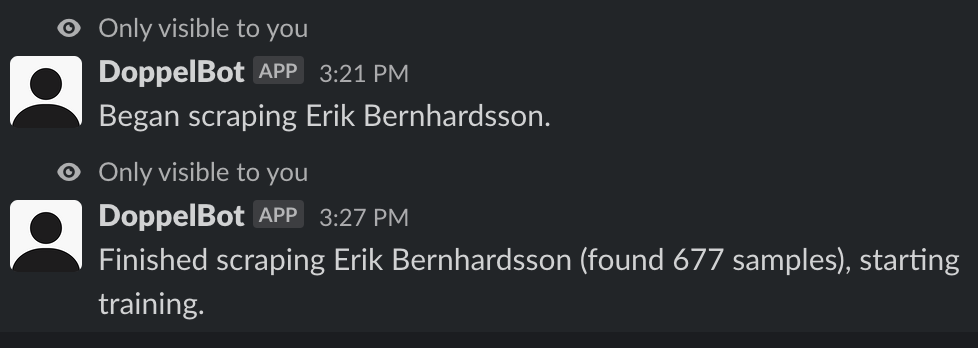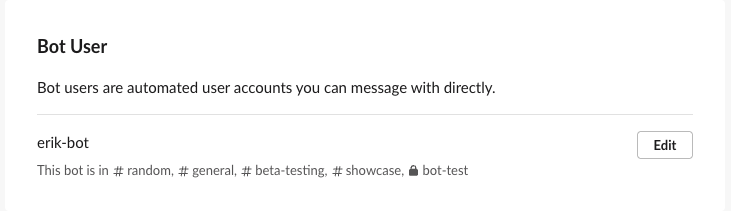DoppelBot: Replace your CEO with an LLM
DoppelBot is a Slack app that scrapes a target user's messages in Slack and fine-tunes a large language model (OpenLLaMa) to learn how to respond like them.
All the components, including fine-tuning, inference and scraping are serverless and run on Modal.
How it works
Usage
- Install the app to your Slack workspace.
- In any channel, run
/doppel <user>. Here,<user>is either the slack handle or real name of the user you want to target. Note: for now, we limit each workspace to one target user, and this cannot be changed after installation. - Wait for the bot to finish training (typically an hour). You can run the command above again to check the status.
- Optional: rename the bot to
<user>-bot(or whatever you want).- Go to the Manage Apps page and find
DoppelBot. - Click on
App Details. - Click on
Configuration. - Scroll down to the section named
Bot User. Click onEditto change the name.
- Go to the Manage Apps page and find
- In any public Slack channel, including
@doppel(or the name above if you changed it) in a message will summon the bot.
Development
This repo contains everything you need to run DoppelBot for yourself.
Set up Modal
- Create a Modal account. Note that we have a waitlist at the moment—reach out if you would like to be taken off it sooner.
- Install
modal-clientin your current Python virtual environment (pip install modal-client). - Set up a Modal token in your environment (
modal token new).
Create a Slack app
- Go to https://api.slack.com/apps and click Create New App.
- Select From scratch if asked how you want to create your app.
- Name your app and select your workspace.
- Go to Features > OAuth & Permissions on the left navigation pane.
Under the Scopes > Bot Token Scopes section, add the following scopes:
app_mentions:readchannels:historychannels:joinchannels:readchat:writechat:write.customizecommandsusers.profile:readusers:read
- On the same page, under the OAuth tokens for Your Workspace section, click Install to Workspace (or reinstall if it's already installed).
- Create a Modal secret
- On the create secret page, select Slack as the type.
- Back on the Slack app settings page, go to Settings > Basic Information on the left navigation pane.
Under App Credentials, copy the Signing Secret and paste its value with the key
SLACK_SIGNING_SECRET. - Go to OAuth & Permissions again and copy the Bot User OAuth Token and
paste its value with the key
SLACK_BOT_TOKEN. - Name this secret
slack-finetune-secret.
(Optional) Set up Weights & Biases
To track your fine-tuning runs on Weights & Biases, you'll need to create a Weights & Biases account, and then create a Modal secret with the credentials (click on Weights & Biases in the secrets wizard and follow the steps). Then, set WANDB_PROJECT in src/common.py to the name of the project you want to use.
Deploy your app
From the root directory of this repo, run modal deploy src.bot. This will deploy the app to Modal, and print a URL to the terminal (something like https://aksh-at--doppel.modal.run/).
Now, we need to point our Slack app to this URL:
- Go to Features > Event Subscriptions on the left navigation pane:
- Turn it on.
- Paste the URL from above into the Request URL field, and wait for it to be verified.
- Under Subscribe to bot events, click on Add bot user event and add
@app_mention. - Click Save Changes.
- Go to Features > Slash Commands on the left navigation pane. Click Create New Command. Set the command to
/doppeland the request URL to the same URL as above. - Return to the Basic Information page, and click Install to Workspace.
(Optional) Multi-workspace app
If you just want to run the app in your own workspace, the above is all you need. If you want to distribute the app to others, you'll need to set up a multi-workspace app. To enable this, set MULTI_WORKSPACE_APP to True in src/common.py.
Then, you'll need to set up Neon, a serverless Postgres database, for storing user data:
- Create an account and a database on Neon.
- Create a Modal secret with DB credentials.
- On the create secret page, select Postgres as the type.
- Fill out the values based on the host URL, database name, username and password from Neon. This page has an example for what it should look like.
- Name this secret
neon-secret.
- Create tables by running
modal run src.dbfrom the root directory of this repo. - On the Slack app settings page, go to Settings > Manage Distribution. The Redirect URLs should be be
https://<your-modal-run-url>/slack/oauth_redirect, where<your-modal-run-url>is the URL you received after deploying the app above. Once everything looks good, click Activate Public Distribution.
Now, deploying the app with modal deploy src.bot will take care of setting up all the intricacies of OAuth for you, and create a multi-workspace Slack app that can be installed by anyone. By default, the install link is at https://<your-modal-run-url>/slack/install.
(Optional) Running each step manually
If you wish, you can also run each step manually. This is useful for debugging or iterating on a specific function.
- Scraper:
modal run src.scrape::scrape --user="<user>" - Fine-tuning:
modal run --detach src.finetune --user="<user"(note that the--detachlets you ctrl+c any time without killing the training run) - Inference:
modal run src.inference --user="<user>"