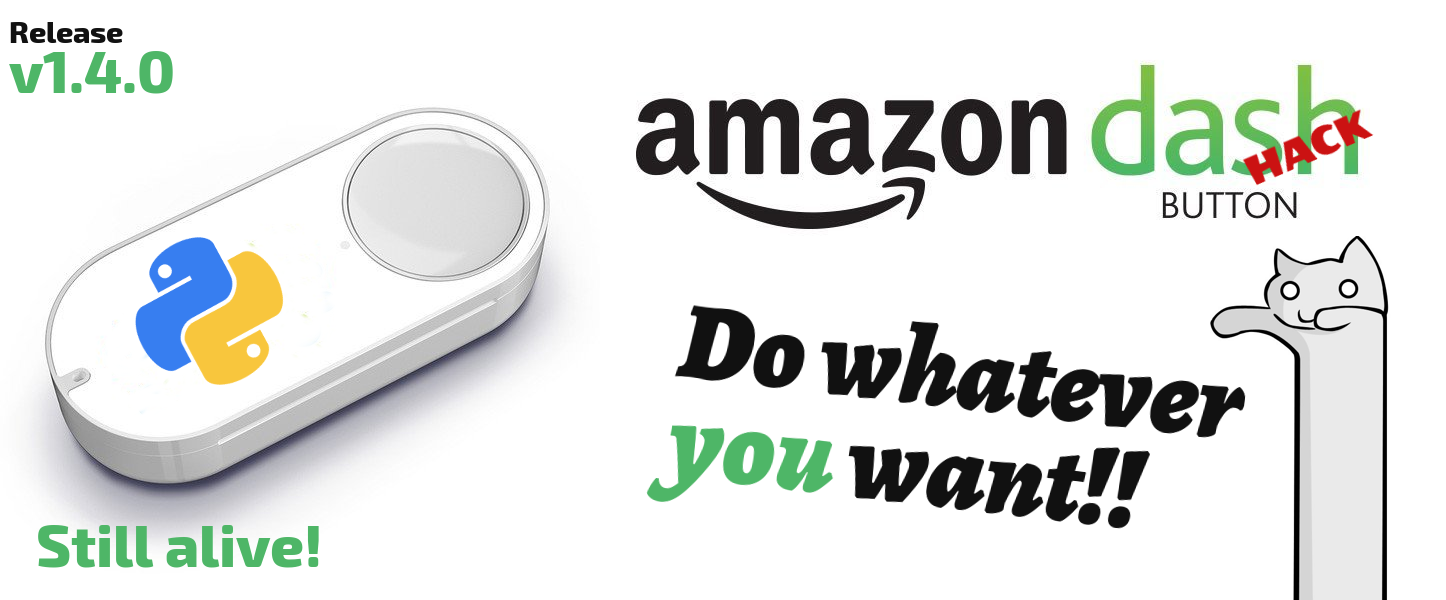DEVELOPMENT BRANCH: The current branch is a development version. Go to the stable release by clicking on the master branch.
Amazon-dash is still alive
Amazon has abandoned the Amazon-dash buttons, but this project wants to keep them alive. However, we are looking for alternatives. If you have suggestions you are welcome to open an incident. All suggestions are welcome. You can open an issue with your suggestions.
Python Amazon Dash
Hack your Amazon Dash to run what you want. Without welders. For the entire family.
This program written in Python runs in daemon mode waiting for someone in the same network to press a configured Amazon Dash button. It is not necessary to know programming to use this program. Amazon-Dash executes commands by command line, calls a url and more. This program works well on a Raspberry PI or on computers with few resources.
- Install Amazon Dash:
$ sudo pip3 install amazon-dash # and after:
$ sudo python3 -m amazon_dash.installAlso available on AUR and
FreeNAS. You can also use pip2 and
python2 if your system only has Python2, but Python 3 is the recommended version. See other installation
methods in the documentation.
Note: It may also be necessary to install tcpdump on your system (in Debian apt install tcpdump).
- Hack and configure Wi-Fi:
You must hack your button with the hack-device command if you have never used it. Then you must configure the Wifi connection. You can skip this step if you have already configured the Wi-Fi connection to the router.
- Avoid a connection to Amazon servers
Since 2020 your buttons can be bricked in an update from Amazon servers. To continue using your buttons you must configure your router to block Internet connections from the buttons. More info in the Amazon-dash documentation.
4. Use discovery mode to know the mac of your Dash (Run the program, and then press any button). You can skip this step if you already know the mac address:
$ sudo amazon-dash discovery- Edit config file (
/etc/amazon-dash.yml):
# amazon-dash.yml
# ---------------
settings:
delay: 10
devices:
0C:47:C9:98:4A:12: # Command example
name: Hero
user: nekmo
cmd: spotify
AC:63:BE:75:1B:6F: # SSH example
name: Tassimo
cmd: door --open
ssh: 192.168.1.23:2222
AC:63:BE:67:B2:F1: # Url Webhook example
name: Kit Kat
url: 'http://domain.com/path/to/webhook'
method: post
content-type: json
body: '{"mac": "AC:63:BE:67:B2:F1", "action": "toggleLight"}'
confirmation: send-tg
40:B4:CD:67:A2:E1: # Home Assistant example
name: Fairy
homeassistant: hassio.local
event: toggle_kitchen_light
18:74:2E:87:01:F2: # OpenHAB example
name: Doritos
openhab: 192.168.1.140
item: open_door
state: "ON"
confirmation: send-pb
44:65:0D:75:A7:B2: # IFTTT example
name: Pompadour
ifttt: cdxxx-_gEJ3wdU04yyyzzz
event: pompadour_button
data: {"value1": "Pompadour button"}
confirmations:
send-tg:
service: telegram
token: '402642618:QwGDgiKE3LqdkNAtBkq0UEeBoDdpZYw8b4h'
to: 24291592
is_default: false
send-pb:
service: pushbullet
token: 'o.BbbPYjJizbPr2gSWgXGmqNTt6T9Rew51'
is_default: falseUPGRADE from previous versions
The following execution methods are supported with your Amazon Dash button with this program:
| System command | Call url | Homeassistant |
| OpenHAB | IFTTT |
Amazon-dash also allows you to send a confirmation after pressing a button. You will also receive a message in case of failure. Telegram and Pushbullet are supported.
For more information see the documentation of the configuration file.
- Run the daemon:
If you use a Systemd system (Debian 8+, Fedora 15+, Ubuntu 15.04+, Arch Linux 2012+, OpenSUSE 12.1+, and more) execute:
$ sudo systemctl start amazon-dashTo run Amazon-dash at startup:
$ sudo systemctl enable amazon-dashTo run Amazon-dash manually look at the documentation.
Docker
Using Amazon Dash within docker is easy! First, pull the Docker image:
$ docker pull nekmo/amazon-dash:latestThen, create a container and run Amazon Dash itself:
$ docker run -it --network=host \
-v </full/path/path/to/amazon-dash.yml>:/config/amazon-dash.yml \
nekmo/amazon-dash:latest \
amazon-dash run --ignore-perms --root-allowed \
--config /config/amazon-dash.ymlJoin the community
Do you need ideas on how to use Amazon Dash? See what the community does with this project. Some examples:
See all the examples in the community.